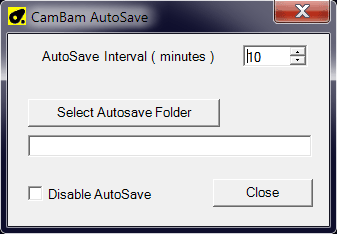AutoSave
This plugin automatically saves the current CamBam file without user intervention to a location and at time intervals set by the user.
Informations
Creator
|
EddyCurrent |
Last version / Date
|
V 1.0 - date: 19 January 2019 |
| Download plugin |
DownLoad for V0.98 & V1.0 (Windows version)
|
| Documentation |
The plugin does not interfere with standard File->Save and File->SaveAs functions so use these as you normally would.
1. Install the plugin as normal whereupon a new entry will appear in CamBam's 'Plugin' menu.
"AutoSave"
The plugin is 'enabled' by default on the first run when CamBam starts.
2. Use the form that pops up via, Plugins->AutoSave, to set
Interval between AutoSaves (in minutes 1 to 120),
path to the AutoSave folder (allows to also create a new folder) and
Enable/disable the plugin
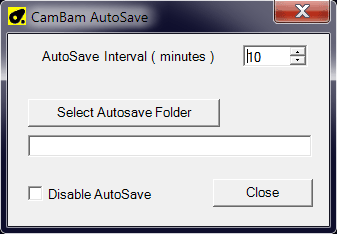
These settings are saved in Windows' Registry
3. I used the internal method that CamBam employs when you do a normal, File->Save or File->SaveAs
This method takes care of, multiple backup files, overwriting, adding new files.
It uses the setting in Tools->Options->File Backups.
If for example you have this set to 3 then the AutoSave will create 4 files, the 'real' file and 3 backups and it will overwrite these files as time progresses so you end up with the 4 most recent versions of the cb file.
4. AutoSave file naming convention is, the CamBam filename + "_Autosave.cb"
Example: if your cb is called, "MyCamBamFile1.cb" then the AutoSave file will be called, "MyCamBamFile1_AutoSave.cb"
5. The plugin issues status messages in CamBam's bottom log window
|
| Requirements |
CamBam 0.9.8 P, 1.0 |
| Forum Link |
AutoSave plugin on the forum |